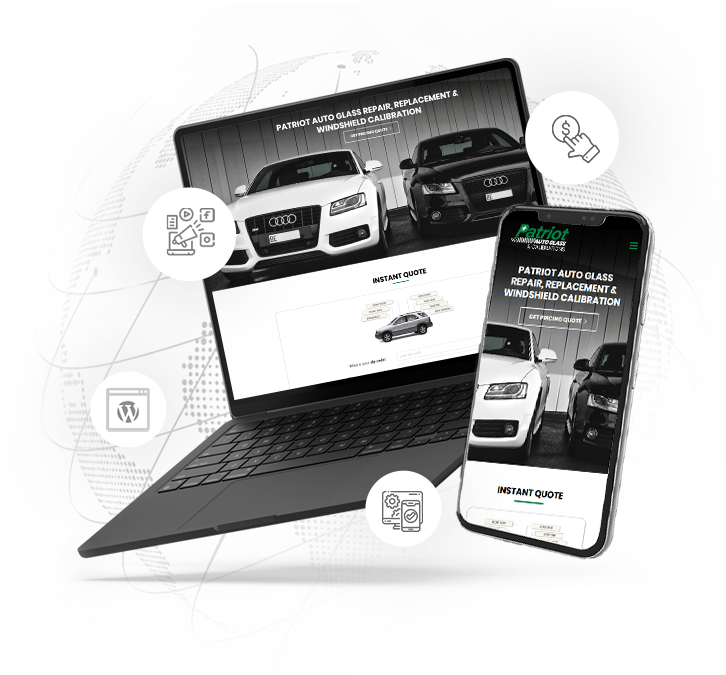Web Development & SEO Resources Page
How To Make A Website Mockup
Creating a website mockup is a critical step in the web design process. A mockup allows designers to visualize the layout, aesthetics, and functionality of a website before development begins. Adobe Photoshop, with its robust tools and flexibility, is a popular choice for crafting high-fidelity website mockups. This article guides you through the process of designing and building a website mockup using Photoshop, step by step, even if you're a beginner.
Step 1: Plan Your Website Mockup
Before opening Photoshop, take time to plan your website. Consider the following:
- Purpose: What is the website's goal? Is it a portfolio, e-commerce site, blog, or corporate page?
- Target Audience: Who will visit the site? Understanding your audience helps tailor the design.
- Content Structure: Outline key sections like the header, navigation, hero section, content areas, and footer.
- Wireframe: Sketch a rough layout on paper or use a tool like Figma to create a basic wireframe. This helps define where elements like logos, images, text, and buttons will go.
Having a clear plan ensures your Photoshop mockup aligns with the website's goals and saves time during the design process.
Step 2: Set Up Your Photoshop Document
Once your plan is ready, open Photoshop and create a new document:
- Go to File > New.
- Set the canvas size. Common website widths are 1920px for desktop or 1440px for modern layouts. Use a height of 1080px to start, as you can extend it later.
- Set the resolution to 72 DPI (standard for web).
- Choose RGB color mode for web compatibility.
- Name your file (e.g., "Website_Mockup") and click Create.
Enable rulers (View > Rulers) and guides to help align elements. You can drag guides from the rulers to mark key areas like margins or columns.
Step 3: Create a Grid System
A grid system ensures your design is organized and consistent. To set up a grid:
- Go to View > New Guide Layout.
- Choose a 12-column grid, which is standard for responsive web design.
- Set gutter width (space between columns) to 30px and margins to 60px for balanced spacing.
Grids help align elements like text, images, and buttons, making the design clean and professional.
Step 4: Design Key Website Elements
Now, start designing the main components of your website. Use Photoshop's tools to create each section.
Header and Navigation
The header typically includes a logo, navigation menu, and sometimes a call-to-action button.
- Logo: Use the Text Tool (T) for a placeholder logo or import an image (File > Place Embedded).
- Navigation: Create menu items using the Text Tool. Choose a clean, readable font like Roboto or Open Sans. Space items evenly using guides.
- Background: Use the Rectangle Tool (U) to create a header background. Adjust colors via the Properties panel.
Hero Section
The hero section is the first thing users see. It often includes a large image, headline, and button.
- Background Image: Import a high-quality image and resize it to fit the canvas. Use the Transform Tool (Ctrl+T) to adjust.
- Headline: Add a bold headline with the Text Tool. Use contrasting colors for readability.
- Button: Create a button with the Rectangle Tool, add rounded corners, and overlay text. Apply a subtle shadow (Layer > Layer Style > Drop Shadow) for depth.
Content Sections
Design sections like "About," "Services," or "Portfolio."
- Use the Rectangle Tool for content boxes or cards.
- Add placeholder images and text to simulate real content.
- Maintain consistent spacing using the grid and guides.
Footer
The footer often includes contact info, social media icons, and links.
- Create a footer background with the Rectangle Tool.
- Add text for copyright info and links using the Text Tool.
- Import social media icons or use Photoshop's Shape Tool to create simple placeholders.
Step 5: Use Layers Effectively
Photoshop's layer system keeps your mockup organized.
- Name each layer clearly (e.g., "Header_Logo," "Hero_Image").
- Group related layers into folders (Layer > New > Group) for sections like "Header" or "Footer."
- Lock layers (Layer > Lock Layers) to prevent accidental edits.
Proper layer management makes it easier to edit and share your mockup with developers or clients.
Step 6: Add Visual Details
Enhance your mockup with visual polish:
- Typography: Use consistent fonts. Pair a bold font for headings with a simple one for body text.
- Colors: Choose a cohesive color palette (e.g., 3-5 colors). Use the Eyedropper Tool (I) to sample colors from images.
- Effects: Apply subtle effects like shadows or gradients (Layer > Layer Style) to add depth.
Ensure your design is visually appealing but not cluttered. Simplicity improves usability.
Step 7: Test and Refine
Review your mockup to ensure it meets your goals:
- Check alignment using guides and the Move Tool (V).
- Ensure text is readable and colors are accessible (e.g., sufficient contrast).
- Zoom out to view the entire design and confirm it looks cohesive.
If possible, get feedback from others to identify areas for improvement.
Step 8: Export Your Mockup
Once your design is complete, export it for sharing or development:
- Save the Photoshop file (File > Save As > PSD) to preserve layers for future edits.
- Export a flattened version for clients (File > Export > Export As > PNG or JPEG).
- For developers, use File > Export > Layers to Files to export individual assets like buttons or images.
Tips for Success
- Use Smart Objects: Convert images to Smart Objects (Layer > Smart Objects > Convert to Smart Object) for non-destructive scaling.
- Stay Consistent: Maintain uniform padding, margins, and font sizes across the design.
- Consider Responsiveness: Create separate artboards for mobile or tablet layouts if needed.
- Learn Shortcuts: Use Photoshop shortcuts (e.g., Ctrl+T for Transform, T for Text) to work faster.
Designing a website mockup in Photoshop is a powerful way to bring your vision to life. By planning carefully, using grids, organizing layers, and refining your design, you can create a professional mockup that serves as a blueprint for development. With practice, you'll master Photoshop's tools and create stunning, functional website designs ready for the web.