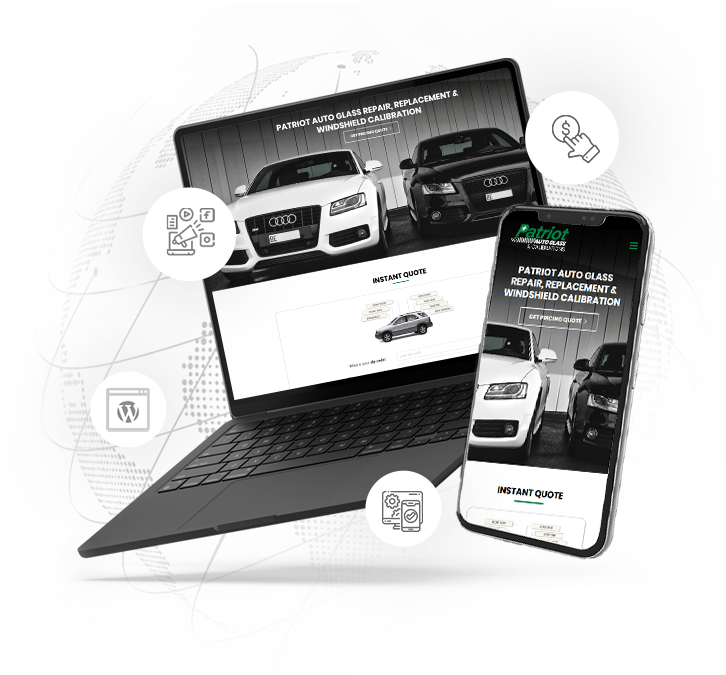Web Development & SEO Resources Page
Step-By-Step Guide On How To Get Your Business Listed As A Google Local Business
Step-by-Step Guide to List Your Business on Google Local Business Listings
-
Step 1: Sign In to a Google Account
- Action: Use an existing Google account or create a new one at accounts.google.com.
- Tip: Use a professional email associated with your business (e.g., yourname@yourbusiness.com) for credibility and access management.
- If you don't own the listing yet: Ensure you have access to a Google account to start the process.
-
Step 2: Visit Google Business Profile
- Action: Go to business.google.com and click Manage now or Get Started.
- Purpose: This is the platform where you create or claim your Google Business Profile, which powers your listing on Google Search and Maps.
-
Step 3: Search for Your Business
- Action: Enter your business name and address in the search field to check if it already exists on Google.
-
If your business is listed (but you don't own it):
- Select the business from the search results.
- Click Claim this business or Request access.
- Follow prompts to verify your association with the business (see Step 5 for verification details).
- If your business is not listed:
- Click Add your business to Google or Create a business with this name.
- Proceed to Step 4.
-
Step 4: Enter Business Information
- Action: Provide accurate details about your business, including:
- Business name: Use the exact name as it appears in the real world (avoid adding keywords unless they're part of your legal name).
- Category: Choose the most relevant primary category (e.g., “Coffee Shop” or “Plumber”). You can add secondary categories later.
- Address: Enter your physical address or select “I deliver goods and services to my customers” if you're a service-area business without a public storefront.
- Service area (if applicable): Define the geographic area you serve.
- Contact details: Add your phone number and website URL (if available).
- Hours: Specify regular and special hours (e.g., holidays).
- Tip: Double-check for accuracy, as this information appears on Google Search and Maps.
-
Step 5: Verify Your Business
-
Action: Google requires verification to confirm you're authorized to manage the listing. Choose a verification method:
- Postcard by mail (most common):
- Google sends a postcard with a verification code to your business address within 5-14 days.
- Enter the code in your Google Business Profile dashboard.
- Phone or text (if available):
- Receive a code via call or SMS to a business phone number.
- Email (rare):
- Use a business email tied to your domain.
- Instant verification (if eligible):
- Available if your website is already verified in Google Search Console.
- Video verification (if offered):
- Record a video showing your business location, signage, or operations as instructed.
- If you don't own an existing listing:
- During the claim process, Google may notify the current owner (if any) of your request.
- Provide proof of association (e.g., utility bill, lease agreement, or business license) if prompted.
- If the current owner doesn't respond within a set period (usually 7 days), Google may grant you access after review.
- Tip: Follow Google's instructions carefully to avoid delays. Check your dashboard for verification status updates.
-
Step 6: Complete Your Profile
- Action: After verification, enhance your listing with additional details:
- Photos: Upload high-quality images of your storefront, interior, products, services, or team. Profiles with photos get 42% more requests for directions and 35% more clicks to websites (per Google).
- Description: Write a concise 750-character description highlighting what makes your business unique.
- Services/Products: List specific offerings with descriptions and prices (if applicable).
- Attributes: Add details like “wheelchair accessible” or “free Wi-Fi.”
- Posts: Share updates, offers, or events to engage customers.
- Tip: Regularly update your profile to keep information fresh and relevant.
-
Step 7: Manage and Optimize Your Listing
- Action: Use your Google Business Profile dashboard to:
- Respond to customer reviews promptly and professionally.
- Monitor insights (e.g., search queries, clicks, calls) to understand customer behavior.
- Keep hours, contact info, and services up to date, especially during holidays or special events.
- Optimization tips:
- Encourage satisfied customers to leave positive reviews.
- Use relevant keywords in your description and posts naturally.
- Add new photos regularly to show activity.
-
Step 8: Handle Issues with Claiming an Existing Listing
- If someone else owns your listing:
- After requesting access (Step 3), contact the current owner if you know them to resolve the issue directly.
- If no response, appeal to Google via the Help Center at support.google.com/business or use the “Suggest an edit” feature on Google Maps to report incorrect ownership.
- If verification fails:
- Ensure the business address matches official records.
- Request a new verification method or contact Google Support for assistance.
- If the listing is suspended:
- Review Google's guidelines at support.google.com/business/answer/9039509.
- Submit a reinstatement request with supporting documentation.
-
Step 9: Monitor and Maintain Your Listing
- Action: Regularly check your Google Business Profile for:
- New reviews or questions from customers.
- Suggested edits from users or Google that may alter your listing.
- Performance metrics to gauge visibility and engagement.
- Tip: Download the Google Business Profile app (available on iOS and Android) for easier management on the go.
Additional Notes
- Cost: Creating and managing a Google Business Profile is free.
- Eligibility: Most businesses with a physical location or service area can create a profile, but some industries (e.g., virtual-only businesses) may face restrictions.
- Support: For issues, visit support.google.com/business or use the chat/phone support options in your dashboard (availability depends on region).
- Timeframe:
- New listings: 1-2 weeks (including verification).
- Claiming existing listings: 7-14 days if ownership is disputed.
- Common mistakes to avoid:
- Creating duplicate listings (search thoroughly before adding a new one).
- Using inconsistent business names or addresses across platforms.
- Violating Google's guidelines (e.g., keyword stuffing or fake reviews).
By following these steps, you can successfully list or claim your business on Google Local Business Listings, improving visibility on Google Search and Maps. If you encounter specific issues, let me know, and I can provide tailored guidance!